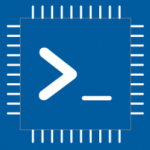Advertisement
Not a member of Pastebin yet?
Sign Up,
it unlocks many cool features!
- /********* Pleasedontcode.com **********
- Pleasedontcode thanks you for automatic code generation! Enjoy your code!
- - Terms and Conditions:
- You have a non-exclusive, revocable, worldwide, royalty-free license
- for personal and commercial use. Attribution is optional; modifications
- are allowed, but you're responsible for code maintenance. We're not
- liable for any loss or damage. For full terms,
- please visit pleasedontcode.com/termsandconditions.
- - Project: Scanner
- - Source Code compiled for: Arduino Uno
- - Source Code created on: 2023-10-29 13:53:19
- - Source Code generated by: AlexWind
- ********* Pleasedontcode.com **********/
- /****** DEFINITION OF LIBRARIES *****/
- #include <Arduino.h>
- #include <EasyButton.h>
- /****** SYSTEM REQUIREMENT 1 *****/
- /* If sensor detects dryness in soil, water motor starts.
- If sensor detects wetness in soil, water motor stops. */
- /****** FUNCTION PROTOTYPES *****/
- void setup(void);
- void loop(void);
- /***** DEFINITION OF DIGITAL INPUT PINS *****/
- const uint8_t Soilmoisturesensor_PushButton_PIN_D2 = 2;
- const uint8_t Soilmoisturesensor_PushButton_PIN_D3 = 3;
- // Create EasyButton objects for the soil moisture sensor push buttons
- EasyButton drynessButton(Soilmoisturesensor_PushButton_PIN_D2);
- EasyButton wetnessButton(Soilmoisturesensor_PushButton_PIN_D3);
- // Define water motor control pin
- const uint8_t WaterMotor_PIN = 4;
- void setup(void)
- {
- // Set the input mode for the pins connected to the soil moisture sensor push buttons
- pinMode(Soilmoisturesensor_PushButton_PIN_D2, INPUT_PULLUP);
- pinMode(Soilmoisturesensor_PushButton_PIN_D3, INPUT_PULLUP);
- // Set the output mode for the water motor control pin
- pinMode(WaterMotor_PIN, OUTPUT);
- // Initialize the EasyButton objects
- drynessButton.begin();
- wetnessButton.begin();
- // Add your setup code here, to run once:
- }
- void loop(void)
- {
- // Read the state of the soil moisture sensor push buttons
- drynessButton.read();
- wetnessButton.read();
- // Check if the dryness button is pressed
- if (drynessButton.isPressed()) {
- // Start the water motor
- digitalWrite(WaterMotor_PIN, HIGH);
- }
- // Check if the wetness button is pressed
- if (wetnessButton.isPressed()) {
- // Stop the water motor
- digitalWrite(WaterMotor_PIN, LOW);
- }
- // Add your main code here, to run repeatedly:
- }
Advertisement
Add Comment
Please, Sign In to add comment
Advertisement