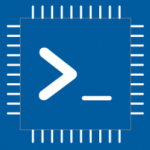Advertisement
Not a member of Pastebin yet?
Sign Up,
it unlocks many cool features!
- /********* Pleasedontcode.com **********
- Pleasedontcode thanks you for automatic code generation! Enjoy your code!
- - Terms and Conditions:
- You have a non-exclusive, revocable, worldwide, royalty-free license
- for personal and commercial use. Attribution is optional; modifications
- are allowed, but you're responsible for code maintenance. We're not
- liable for any loss or damage. For full terms,
- please visit pleasedontcode.com/termsandconditions.
- - Project: Button Detection
- - Source Code NOT compiled for: Arduino Uno
- - Source Code created on: 2024-08-24 11:57:46
- ********* Pleasedontcode.com **********/
- /****** SYSTEM REQUIREMENTS *****/
- /****** SYSTEM REQUIREMENT 1 *****/
- /* Creazione grafici */
- /****** END SYSTEM REQUIREMENTS *****/
- /****** DEFINITION OF LIBRARIES *****/
- #include <EasyButton.h> // https://github.com/evert-arias/EasyButton
- /****** FUNCTION PROTOTYPES *****/
- void setup(void);
- void loop(void);
- /***** DEFINITION OF DIGITAL INPUT PINS *****/
- const uint8_t aa_PushButton_PIN_D2 = 2;
- /****** DEFINITION OF LIBRARIES CLASS INSTANCES*****/
- // Initialize the EasyButton object with the defined button pin
- EasyButton button(aa_PushButton_PIN_D2);
- /****** FUNCTION DEFINITIONS *****/
- void onPressed() {
- Serial.println("Button pressed"); // Function to handle button press
- }
- void setup(void) {
- Serial.begin(115200); // Start serial communication at 115200 baud rate
- Serial.println();
- Serial.println(">>> EasyButton pressed example <<<"); // Print message to indicate setup
- button.begin(); // Initialize the EasyButton instance
- button.onPressed(onPressed); // Set up the onPressed callback function
- pinMode(aa_PushButton_PIN_D2, INPUT_PULLUP); // Set the button pin as input with pull-up resistor
- }
- void loop(void) {
- button.read(); // Continuously read the button state
- // Here you can add code to create graphs based on the button press or other conditions
- // Example: If button is pressed, trigger a graph creation function
- }
- /* END CODE */
Advertisement
Add Comment
Please, Sign In to add comment
Advertisement