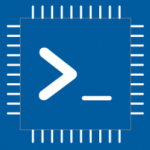Advertisement
Not a member of Pastebin yet?
Sign Up,
it unlocks many cool features!
- /********* Pleasedontcode.com **********
- Pleasedontcode thanks you for automatic code generation! Enjoy your code!
- - Terms and Conditions:
- You have a non-exclusive, revocable, worldwide, royalty-free license
- for personal and commercial use. Attribution is optional; modifications
- are allowed, but you're responsible for code maintenance. We're not
- liable for any loss or damage. For full terms,
- please visit pleasedontcode.com/termsandconditions.
- - Project: Button Animation
- - Source Code compiled for: Arduino Nano
- - Source Code created on: 2023-12-07 01:49:47
- ********* Pleasedontcode.com **********/
- /****** SYSTEM REQUIREMENTS *****/
- /****** SYSTEM REQUIREMENT 1 *****/
- /* i need a button have animation can slide left to */
- /* right */
- /****** END SYSTEM REQUIREMENTS *****/
- /****** DEFINITION OF LIBRARIES *****/
- #include <Arduino.h>
- /****** FUNCTION PROTOTYPES *****/
- void setup(void);
- void loop(void);
- /***** DEFINITION OF DIGITAL OUTPUT PINS *****/
- const uint8_t myButton_LEDRGB_Red_PIN_D2 = 2;
- const uint8_t myButton_LEDRGB_Green_PIN_D3 = 3;
- const uint8_t myButton_LEDRGB_Blue_PIN_D4 = 4;
- /***** DEFINITION OF DIGITAL INPUT PINS *****/
- const uint8_t myButton_PIN_D5 = 5;
- /****** GLOBAL VARIABLES *****/
- bool buttonState = false; // Variable to store the state of the button
- bool animationDirection = true; // Variable to store the direction of the animation
- void setup(void)
- {
- // put your setup code here, to run once:
- pinMode(myButton_LEDRGB_Red_PIN_D2, OUTPUT);
- pinMode(myButton_LEDRGB_Green_PIN_D3, OUTPUT);
- pinMode(myButton_LEDRGB_Blue_PIN_D4, OUTPUT);
- pinMode(myButton_PIN_D5, INPUT_PULLUP); // Set the button pin as input with internal pull-up resistor
- }
- void loop(void)
- {
- // put your main code here, to run repeatedly:
- buttonState = digitalRead(myButton_PIN_D5); // Read the state of the button
- // Check if the button is pressed
- if (buttonState == LOW) {
- // Slide the animation to the right
- if (animationDirection == true) {
- digitalWrite(myButton_LEDRGB_Red_PIN_D2, HIGH);
- delay(100);
- digitalWrite(myButton_LEDRGB_Red_PIN_D2, LOW);
- digitalWrite(myButton_LEDRGB_Green_PIN_D3, HIGH);
- delay(100);
- digitalWrite(myButton_LEDRGB_Green_PIN_D3, LOW);
- digitalWrite(myButton_LEDRGB_Blue_PIN_D4, HIGH);
- delay(100);
- digitalWrite(myButton_LEDRGB_Blue_PIN_D4, LOW);
- animationDirection = false;
- }
- // Slide the animation to the left
- else {
- digitalWrite(myButton_LEDRGB_Blue_PIN_D4, HIGH);
- delay(100);
- digitalWrite(myButton_LEDRGB_Blue_PIN_D4, LOW);
- digitalWrite(myButton_LEDRGB_Green_PIN_D3, HIGH);
- delay(100);
- digitalWrite(myButton_LEDRGB_Green_PIN_D3, LOW);
- digitalWrite(myButton_LEDRGB_Red_PIN_D2, HIGH);
- delay(100);
- digitalWrite(myButton_LEDRGB_Red_PIN_D2, LOW);
- animationDirection = true;
- }
- }
- }
Advertisement
Add Comment
Please, Sign In to add comment
Advertisement