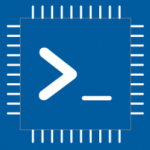Advertisement
Not a member of Pastebin yet?
Sign Up,
it unlocks many cool features!
- /********* Pleasedontcode.com **********
- Pleasedontcode thanks you for automatic code generation! Enjoy your code!
- - Terms and Conditions:
- You have a non-exclusive, revocable, worldwide, royalty-free license
- for personal and commercial use. Attribution is optional; modifications
- are allowed, but you're responsible for code maintenance. We're not
- liable for any loss or damage. For full terms,
- please visit pleasedontcode.com/termsandconditions.
- - Project: WiFi LED Control
- - Source Code NOT compiled for: ESP32 DevKit V1
- - Source Code created on: 2024-10-29 15:34:21
- ********* Pleasedontcode.com **********/
- /****** SYSTEM REQUIREMENTS *****/
- /****** SYSTEM REQUIREMENT 1 *****/
- /* when push button turn on else turn off */
- /****** SYSTEM REQUIREMENT 2 *****/
- /* push button when is pressed led is on and display */
- /* in webbrovser */
- /****** END SYSTEM REQUIREMENTS *****/
- /****** DEFINITION OF LIBRARIES *****/
- #include <EasyButton.h> //https://github.com/evert-arias/EasyButton
- #include <WiFi.h> // Include WiFi library for web server
- #include <WebServer.h> // Include WebServer library for handling HTTP requests
- /****** FUNCTION PROTOTYPES *****/
- void setup(void);
- void loop(void);
- /***** DEFINITION OF DIGITAL INPUT PINS *****/
- const uint8_t pushbutonled_PushButton_PIN_D4 = 4; // Push button pin
- const uint8_t ledPin = 2; // LED pin
- /****** DEFINITION OF LIBRARIES CLASS INSTANCES*****/
- // Initialize EasyButton instance for the defined pin
- EasyButton button(pushbutonled_PushButton_PIN_D4); // Instance for button on pin D4
- // Web server instance
- WebServer server(80); // Create a web server on port 80
- // Callback function to be called when the button is pressed
- void onButtonPressed()
- {
- Serial.println("Button pressed");
- digitalWrite(ledPin, HIGH); // Turn on the LED
- server.send(200, "text/plain", "Button is pressed! LED is ON"); // Send response to web browser
- }
- // Callback function to be called when the button is released
- void onButtonReleased()
- {
- Serial.println("Button released");
- digitalWrite(ledPin, LOW); // Turn off the LED
- server.send(200, "text/plain", "Button is released! LED is OFF"); // Send response to web browser
- }
- void setup(void)
- {
- // Initialize Serial for debugging purposes
- Serial.begin(115200);
- Serial.println();
- Serial.println(">>> EasyButton example <<<");
- // Set up the button pin as input with pull-up resistors
- pinMode(pushbutonled_PushButton_PIN_D4, INPUT_PULLUP);
- pinMode(ledPin, OUTPUT); // Set LED pin as output
- // Initialize the button instance
- button.begin();
- // Add callback functions for button presses
- button.onPressed(onButtonPressed);
- button.onReleased(onButtonReleased);
- // Connect to WiFi
- WiFi.begin("your_SSID", "your_PASSWORD"); // Replace with your WiFi credentials
- while (WiFi.status() != WL_CONNECTED) {
- delay(500);
- Serial.print(".");
- }
- Serial.println("Connected to WiFi");
- // Start the web server
- server.on("/", []() {
- server.send(200, "text/plain", "Welcome to the Button Control Server!");
- });
- server.begin();
- }
- void loop(void)
- {
- // Continuously read the status of the button
- button.read();
- server.handleClient(); // Handle incoming web requests
- }
- /* END CODE */
Advertisement
Add Comment
Please, Sign In to add comment
Advertisement