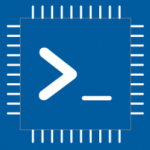Advertisement
Not a member of Pastebin yet?
Sign Up,
it unlocks many cool features!
- /********* Pleasedontcode.com **********
- Pleasedontcode thanks you for automatic code generation! Enjoy your code!
- - Terms and Conditions:
- You have a non-exclusive, revocable, worldwide, royalty-free license
- for personal and commercial use. Attribution is optional; modifications
- are allowed, but you're responsible for code maintenance. We're not
- liable for any loss or damage. For full terms,
- please visit pleasedontcode.com/termsandconditions.
- - Project: Fuel Monitor
- - Source Code NOT compiled for: Arduino Uno
- - Source Code created on: 2024-08-17 22:01:06
- ********* Pleasedontcode.com **********/
- /****** SYSTEM REQUIREMENTS *****/
- /****** SYSTEM REQUIREMENT 1 *****/
- /* The application shall read fuel levels via a */
- /* potentiometer, displaying results on an I2C */
- /* LiquidCrystal display, and trigger an LED and */
- /* buzzer when fuel is critically low, enhancing user */
- /* interaction and safety. */
- /****** SYSTEM REQUIREMENT 2 *****/
- /* a menu for lcd to adjust buzzer and led settings */
- /****** END SYSTEM REQUIREMENTS *****/
- /****** DEFINITION OF LIBRARIES *****/
- #include <Wire.h>
- #include <EasyButton.h> //https://github.com/evert-arias/EasyButton
- #include <LiquidCrystal_I2C.h> //https://github.com/marcoschwartz/LiquidCrystal_I2C
- /****** FUNCTION PROTOTYPES *****/
- void setup(void);
- void loop(void);
- void updateOutputs(void);
- void displayFuelLevel(float fuelLevel);
- void checkFuelLevel(float fuelLevel);
- void menu(); // Function to handle the menu for adjusting settings
- /***** DEFINITION OF ANALOG INPUT PINS *****/
- const uint8_t fuelLevel_Potentiometer_Vout_PIN_A0 = A0;
- /***** DEFINITION OF DIGITAL OUTPUT PINS *****/
- const uint8_t led_LED_PIN_D3 = 3;
- const uint8_t buzzer_ActiveBuzzer_output_PIN_D4 = 4;
- /***** DEFINITION OF I2C PINS *****/
- const uint8_t lcd_LCD1602I2C_I2C_SLAVE_ADDRESS = 0x27; // Updated I2C address to common value for LCD
- /***** DEFINITION OF OUTPUT RAW VARIABLES *****/
- bool led_LED_PIN_D3_rawData = 0;
- bool buzzer_ActiveBuzzer_output_PIN_D4_rawData = 0;
- /****** DEFINITION OF LIBRARIES CLASS INSTANCES*****/
- // Create an instance of the EasyButton class for button handling
- #define BUTTON_PIN 2 // Define the button pin
- EasyButton button(BUTTON_PIN); // Initialize EasyButton with the button pin
- // Create an instance of the LiquidCrystal_I2C class for LCD handling
- LiquidCrystal_I2C lcd(lcd_LCD1602I2C_I2C_SLAVE_ADDRESS, 20, 4); // Initialize LCD with I2C address and dimensions
- void setup(void)
- {
- // put your setup code here, to run once:
- pinMode(fuelLevel_Potentiometer_Vout_PIN_A0, INPUT);
- pinMode(led_LED_PIN_D3, OUTPUT);
- pinMode(buzzer_ActiveBuzzer_output_PIN_D4, OUTPUT);
- // Initialize the LCD
- lcd.init();
- lcd.backlight(); // Turn on the backlight for the LCD
- // Initialize the button
- button.begin(); // Call begin to initialize the button
- }
- void loop(void)
- {
- // put your main code here, to run repeatedly:
- updateOutputs(); // Refresh output data
- // Continuously read the status of the button
- button.read(); // Read the button state
- // Read fuel level from the potentiometer
- float fuelLevel = analogRead(fuelLevel_Potentiometer_Vout_PIN_A0) * (100.0 / 1023.0); // Convert to percentage
- // Display the fuel level on the LCD
- displayFuelLevel(fuelLevel);
- // Check the fuel level and update LED and buzzer
- checkFuelLevel(fuelLevel);
- // Check if the button is pressed to open the menu
- if (button.read()) {
- menu(); // Open the menu for adjusting settings
- }
- }
- void updateOutputs()
- {
- digitalWrite(led_LED_PIN_D3, led_LED_PIN_D3_rawData);
- digitalWrite(buzzer_ActiveBuzzer_output_PIN_D4, buzzer_ActiveBuzzer_output_PIN_D4_rawData);
- }
- void displayFuelLevel(float fuelLevel) {
- lcd.setCursor(0, 0);
- lcd.print("Fuel Level: ");
- lcd.print(fuelLevel);
- lcd.print(" %");
- }
- void checkFuelLevel(float fuelLevel) {
- if (fuelLevel < 15.0) { // Critical level threshold
- led_LED_PIN_D3_rawData = HIGH; // Turn on LED
- buzzer_ActiveBuzzer_output_PIN_D4_rawData = HIGH; // Turn on Buzzer
- } else {
- led_LED_PIN_D3_rawData = LOW; // Turn off LED
- buzzer_ActiveBuzzer_output_PIN_D4_rawData = LOW; // Turn off Buzzer
- }
- }
- void menu() {
- // Simple menu implementation to adjust buzzer and LED settings
- lcd.clear();
- lcd.setCursor(0, 0);
- lcd.print("Menu:");
- lcd.setCursor(0, 1);
- lcd.print("1: Buzzer ON/OFF");
- lcd.setCursor(0, 2);
- lcd.print("2: LED ON/OFF");
- lcd.setCursor(0, 3);
- lcd.print("Press button to select");
- // Wait for button press to select an option
- while (!button.read()) {
- // Do nothing, just wait
- }
- // Implement the logic to toggle buzzer and LED settings
- // This is a placeholder for the actual implementation
- // You can add more detailed logic here based on user input
- }
- /* END CODE */
Advertisement
Add Comment
Please, Sign In to add comment
Advertisement