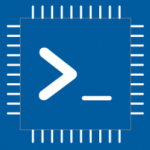Advertisement
Not a member of Pastebin yet?
Sign Up,
it unlocks many cool features!
- /********* Pleasedontcode.com **********
- Pleasedontcode thanks you for automatic code generation! Enjoy your code!
- - Terms and Conditions:
- You have a non-exclusive, revocable, worldwide, royalty-free license
- for personal and commercial use. Attribution is optional; modifications
- are allowed, but you're responsible for code maintenance. We're not
- liable for any loss or damage. For full terms,
- please visit pleasedontcode.com/termsandconditions.
- - Project: Audio Setup
- - Source Code NOT compiled for: ESP32 DevKit V1
- - Source Code created on: 2024-11-01 06:53:33
- ********* Pleasedontcode.com **********/
- /****** SYSTEM REQUIREMENTS *****/
- /****** SYSTEM REQUIREMENT 1 *****/
- /* the robot I talked with. so all I need is to talk */
- /* with the ai from the microphone and listen to the */
- /* answer from the speaker so I have > breadboard and */
- /* esp32 and wire and microphone and speaker and */
- /****** END SYSTEM REQUIREMENTS *****/
- /****** DEFINITION OF LIBRARIES *****/
- #include <EasyButton.h> //https://github.com/evert-arias/EasyButton
- /****** FUNCTION PROTOTYPES *****/
- void setup(void);
- void loop(void);
- void handleAudioCommunication(); // Function prototype for audio communication
- void setupSpeaker(); // Function prototype for speaker setup
- /***** DEFINITION OF DIGITAL INPUT PINS *****/
- const uint8_t speaker_PushButton_PIN_D4 = 4; // Pin for the push button
- const uint8_t microphone_PIN = 34; // Pin for the microphone (analog input)
- const uint8_t speaker_PIN = 25; // Pin for the speaker (PWM output)
- /****** DEFINITION OF LIBRARIES CLASS INSTANCES *****/
- // Instance of the button using the EasyButton library
- EasyButton button(speaker_PushButton_PIN_D4); // Initialize EasyButton object with the defined pin
- void setup(void)
- {
- // Initialize Serial for debugging purposes
- Serial.begin(115200);
- Serial.println(">>> EasyButton example <<<");
- // Initialize the button
- button.begin(); // Call the begin method to set up the button
- // Set up the speaker for PWM output
- setupSpeaker(); // Call the function to set up the speaker
- // Add a callback function to be called when the button is pressed
- button.onPressed([]() {
- Serial.println("Button pressed");
- // Here you can add code to handle microphone input and speaker output
- handleAudioCommunication();
- });
- }
- void loop(void)
- {
- // Continuously read the status of the button
- button.read(); // Call read to check the button state
- }
- // Function to handle audio communication
- void handleAudioCommunication() {
- // Read microphone input (analog value)
- int micValue = analogRead(microphone_PIN);
- Serial.print("Microphone value: ");
- Serial.println(micValue);
- // Here you would add code to process the microphone input
- // and send output to the speaker. This is a placeholder.
- // For example, you can use PWM to output sound to the speaker.
- ledcWrite(0, micValue / 4); // Scale micValue to fit PWM range (0-255)
- }
- // Function to set up the speaker pin for PWM output
- void setupSpeaker() {
- ledcSetup(0, 5000, 8); // Channel 0, 5kHz frequency, 8-bit resolution
- ledcAttachPin(speaker_PIN, 0); // Attach the speaker pin to channel 0
- }
Advertisement
Add Comment
Please, Sign In to add comment
Advertisement