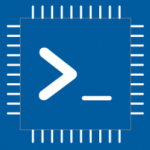Advertisement
Not a member of Pastebin yet?
Sign Up,
it unlocks many cool features!
- /********* Pleasedontcode.com **********
- Pleasedontcode thanks you for automatic code generation! Enjoy your code!
- - Terms and Conditions:
- You have a non-exclusive, revocable, worldwide, royalty-free license
- for personal and commercial use. Attribution is optional; modifications
- are allowed, but you're responsible for code maintenance. We're not
- liable for any loss or damage. For full terms,
- please visit pleasedontcode.com/termsandconditions.
- - Project: Button Display
- - Source Code compiled for: Arduino Uno
- - Source Code created on: 2024-02-19 09:23:15
- ********* Pleasedontcode.com **********/
- /****** SYSTEM REQUIREMENTS *****/
- /****** SYSTEM REQUIREMENT 1 *****/
- /* This code will arduino uno to 1602 I2C LCD. show */
- /* initial message "Welcome to PES" in 1st line. */
- /* "Charging Station" in 2nd line. after 5 seconds */
- /* delay, show message "Press Button to" in 1st line. */
- /* "Start Charging" in 2nd line. when momentary */
- /* contact but */
- /****** SYSTEM REQUIREMENT 2 *****/
- /* This code will arduino uno to 1602 I2C LCD. show */
- /* initial message "Welcome to PES" in 1st line. */
- /* "Charging Station" in 2nd line. after 5 seconds */
- /* delay, show message "Press Button to" in 1st line. */
- /* "Start Charging" in 2nd line. when momentary */
- /* contact but */
- /****** END SYSTEM REQUIREMENTS *****/
- /****** DEFINITION OF LIBRARIES *****/
- #include <EasyButton.h> //https://github.com/evert-arias/EasyButton
- #include <Wire.h> // I2C communication library
- #include <LiquidCrystal_I2C.h> // LCD library
- /****** FUNCTION PROTOTYPES *****/
- void setup(void);
- void loop(void);
- /***** DEFINITION OF DIGITAL INPUT PINS *****/
- const uint8_t Button_PushButton_PIN_D2 = 2;
- const uint8_t Button_PushButton_PIN_D3 = 3;
- /****** DEFINITION OF LCD PARAMETERS *****/
- const int LCD_ADDRESS = 0x27; // I2C address of the LCD module
- const int LCD_COLUMNS = 16; // Number of columns in the LCD module
- const int LCD_ROWS = 2; // Number of rows in the LCD module
- /****** DEFINITION OF LIBRARIES CLASS INSTANCES *****/
- EasyButton button1(Button_PushButton_PIN_D2);
- EasyButton button2(Button_PushButton_PIN_D3);
- LiquidCrystal_I2C lcd(LCD_ADDRESS, LCD_COLUMNS, LCD_ROWS); // Create an object for the LCD module
- void setup(void)
- {
- // put your setup code here, to run once:
- lcd.begin(LCD_COLUMNS, LCD_ROWS); // Initialize the LCD module
- lcd.print("Welcome to PES"); // Print the welcome message on the first line
- lcd.setCursor(0, 1); // Move the cursor to the second line
- lcd.print("Charging Station"); // Print the charging station message on the second line
- delay(5000); // Delay for 5 seconds
- lcd.clear(); // Clear the LCD screen
- lcd.print("Press Button to"); // Print the "Press Button to" message on the first line
- lcd.setCursor(0, 1); // Move the cursor to the second line
- lcd.print("Start Charging"); // Print the "Start Charging" message on the second line
- pinMode(Button_PushButton_PIN_D2, INPUT_PULLUP);
- pinMode(Button_PushButton_PIN_D3, INPUT_PULLUP);
- }
- void loop(void)
- {
- // put your main code here, to run repeatedly:
- button1.read(); // Read the state of button1
- button2.read(); // Read the state of button2
- // Check if button1 is pressed
- if (button1.isPressed())
- {
- lcd.clear(); // Clear the LCD screen
- lcd.print("Button 1 Pressed"); // Print the button1 pressed message on the first line
- lcd.setCursor(0, 1); // Move the cursor to the second line
- lcd.print("Start Charging"); // Print the "Start Charging" message on the second line
- }
- // Check if button2 is pressed
- if (button2.isPressed())
- {
- lcd.clear(); // Clear the LCD screen
- lcd.print("Button 2 Pressed"); // Print the button2 pressed message on the first line
- lcd.setCursor(0, 1); // Move the cursor to the second line
- lcd.print("Start Charging"); // Print the "Start Charging" message on the second line
- }
- }
Advertisement
Add Comment
Please, Sign In to add comment
Advertisement